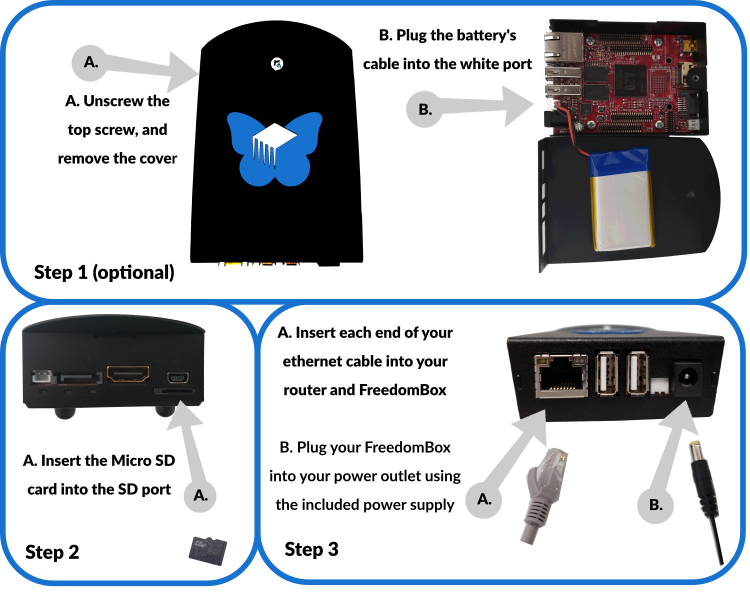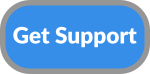Support for Pioneers
Announcement to users who purchased an Olimex FreedomBox kit before July 22nd, 2019
Are you seeing an error message when you try to install new apps on your Pioneer Edition FreedomBox which begins with the following text?
Error installing application: Error during installation E: Repository 'http://security.debian.org/debian-security buster/updates InRelease' changed its 'Suite' value from 'testing' to 'stable'...
If so, please read this important announcement: https://discuss.freedombox.org/t/on-the-error-installing-application-message-on-your-olimex-device/311.
Note: The above error only affects FreedomBox devices purchased from Olimex before July 22nd, 2019. If you purchased your FreedomBox device from Olimex on or after July 22nd, 2019, you most likely will not see that error.
Support Forum
We created a special category in our forum for owners of the Pioneer FreedomBox Home Servers. If you have issues with the FreedomBox software, you can ask for help on our support forum. Pioneers can post new questions or browse this category for previously asked questions.
Initial Setup Instructions
When you opened the box for your Pioneer Freedombox Home Server Kit, you found a sheet with setup instructions. In case you lost it, here are the instructions on that sheet:
Step 1. OPTIONAL: Install the battery. Simply unscrew the single screw on the top of the case, remove the top cover, plug the battery into the white port, and screw the case back on. Olimex cannot plug in the battery for you due to shipping restrictions. Note that the internal battery is optional; the FreedomBox will work without it. Olimex includes it for users who want to use their FreedomBox when they lack electricity.
Step 2. Insert the Micro SD card into the SD card port. The SD card comes with FreedomBox pre-installed on it.
Step 3. Plug your FreedomBox into your router using the ethernet cable. Next, plug your FreedomBox into your power outlet using the power supply.
Step 4. Wait a 5-10 minutes for your FreedomBox to set itself up.
Step 5. Turn on your computer and open your browser. To access your FreedomBox’s interface, enter the following into your URL bar: freedombox.local If that URL doesn’t take you to the interface, please navigate to your router’s network map and find the local IP address of your FreedomBox. It might look like 192.168.1.X, where X is another number. Once you find it, enter the local IP address into your browser’s URL bar.
Step 6. Click through the security warning in your browser and add an exception. You can fix this problem after initial setup by obtaining a Let’s Encrypt certificate.
Step 7. You should see a screen inviting you to start the set up. Enjoy your FreedomBox!
Instructions for obtaining full source code of the FreedomBox software which is installed on this device can be found here: https://wiki.debian.org/FreedomBox/Hardware/PioneerEdition#Obtaining_Source_Code
Diagram for Steps 1, 2 , and 3: